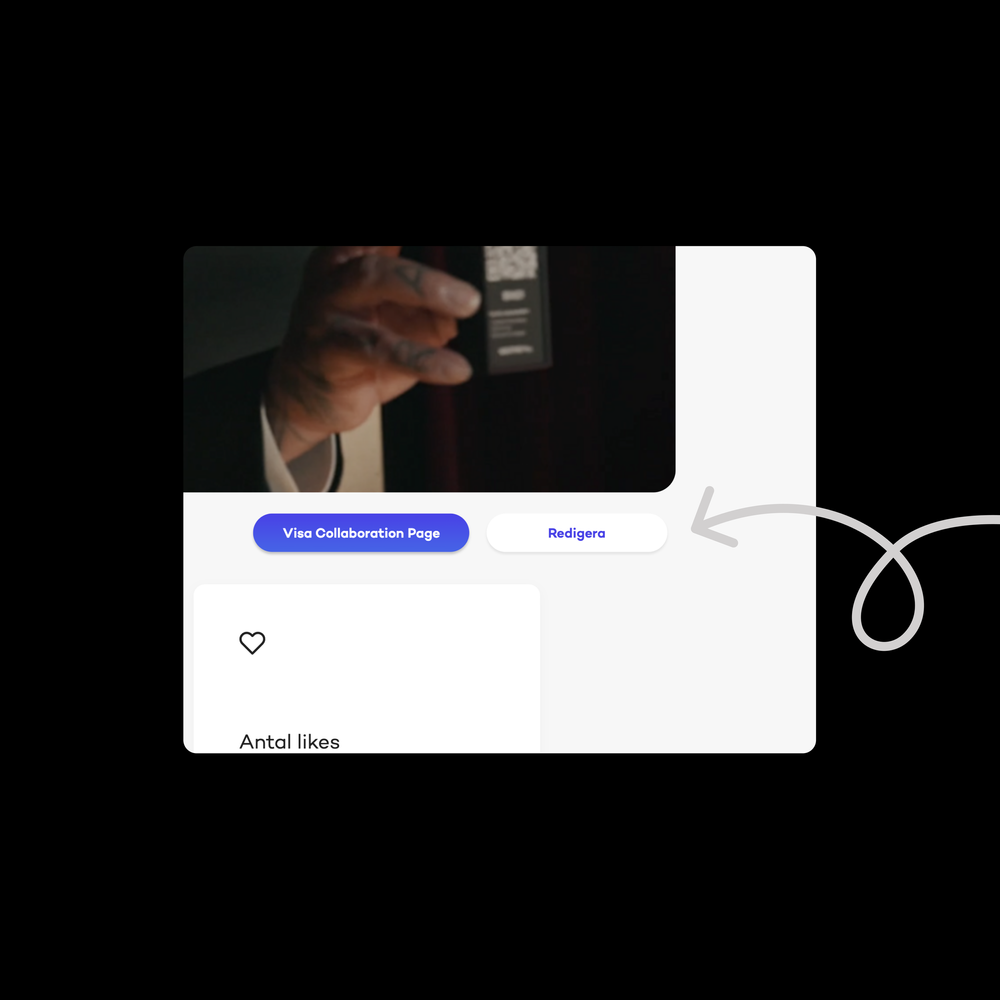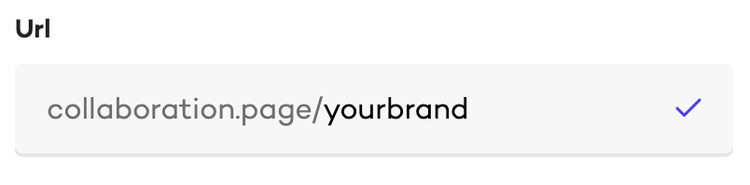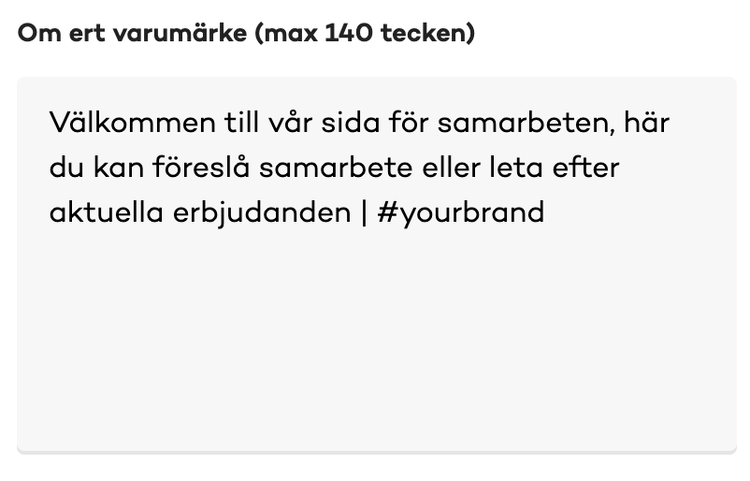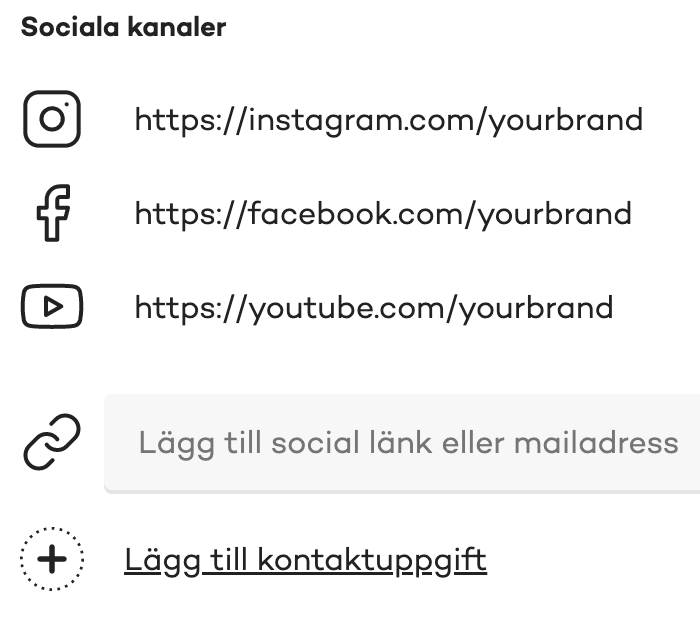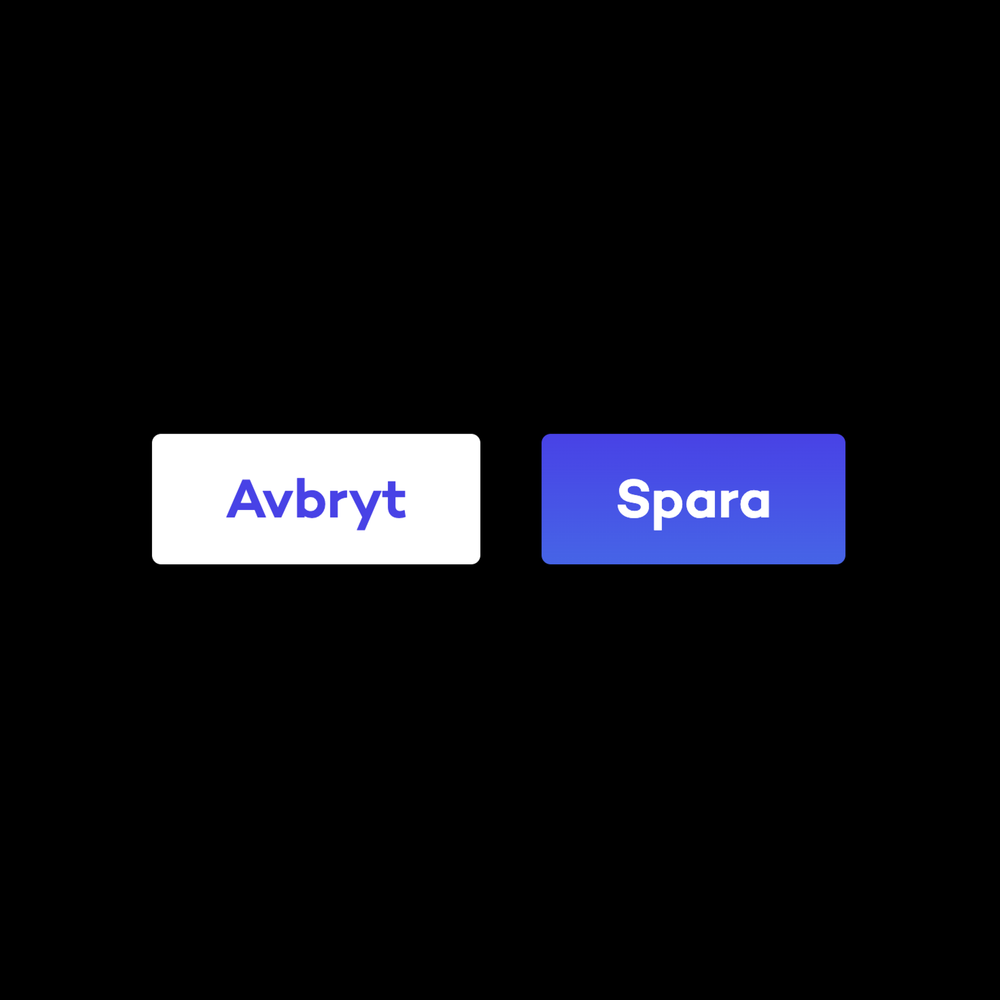Complete your Collaboration Page
Attract the best digital creatives with a unique Collaboration Page.
5 min reading
Step 1
Finalize your Collaboration Page
The first step is to finalize your Collaboration Page. You can do this easily when you have logged in to your account as you automatically land under "overview". To the right under the large image you will find a button that says "edit", click on the button to start editing your Collaboration Page.
Step 2
Add images
Customize your Collaboration Page to reflect your brand. Hover over the images to bring up two different options: "change background image" and "change logo".
Note!
The header/background image should, for the best experience, be in PNG or JPG format, at least 1512 pixels wide and 684 pixels high.
Step 3
Complete settings
Now that you have branded your Collaboration Page, it's time to finalize the editing of some minor but very important details. You complete the final steps under "details" which you can find a little further down the page.
Secure your unique Collaboration Page link
You may be happy with the existing URL, but if you want to change it, you can do so here. Tip: Make the URL as similar to your brand as possible. See your Collaboration Page as an extension of your website.
Add a link to your website
Link to your website, which will then be clickable and visible on your Collaboration Page.
About the brand
Here you can write a little about the brand, the offer and how to cooperate with you. The image below shows an example of a text you can use.
Social channels
Here your brands can link to your social channels. We recommend adding all the ones you are active on, as these will also be visible as clickable icons on your Collaboration Page.
Step 5
Save your changes
Now it is time to save all your changes. You do this at the bottom right. Then you are good to go and your Collaboration Page is ready! You can always go back to change and update your profile if you wish.
For any questions, contact our support team.
You will find the support chat when you're logged in to your account.